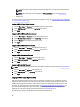Owner's Manual
NOTE: Kerberos SSO may not work if you launch Power Center services using an account other than Network
Service.
Single Domain Environment
You can set up a single domain environment with the following components:
• Domain Controller — AD server that supports the domain (parent and child)
• Power Center Server — Server with Power Center installed
• Power Center Client — Client server that connects to the Power Center server
Figure 2. Single Domain Environment
To set up the Kerberos SSO single domain environment, install Power Center for logging on with SSO and configure your
web browser for SSO.
Installing Power Center For Logging On With Single Sign-on
When installing Power Center:
1. Set up a Realm Name. You must enter a Fully Qualified Domain Name (FQDN) of the Realm—for example,
dcm.dell.com.
2. Set up Microsoft Active Directory (AD) domain controller addresses—for example, 192.168.0.250. Separate multiple
addresses with a comma.
3. Specify a domain user for dcm.dell.com as Power Center server’s domain account for Kerberos SSO—for example,
"Tom" and Tom’s password. The user account you specify must be an existing and valid domain user account.
Configuring Web Browsers For Single Sign-on
To enable Kerberos Single Sign-on (SSO), you must configure your web browser to support the feature. For more
information, see your web browser Help documentation. For a list of Power Center-supported web browsers, see
System Requirements.
NOTE: To correctly set up Kerberos SSO, the date and time on all involved computers must be consistent and DNS
configuration must be correct.
To support SSO in Internet Explorer, you must add the Power Center server as a local Intranet site.
35