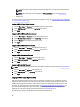Owner's Manual
NOTE: Power Center requires that SSL is enabled at the LDAP server, otherwise authentication attempts
will fail.
NOTE: LDAP authentication must be enabled in the Directory Settings screen. See Editing Directory
Settings.
• LDAP Account
For more information on how to open the Power Center management console, see Launching Power Center In Windows
or Launching Power Center In Linux.
Logging In With A Power Center Account
1. Enter the User Name and Password of the OpenManage Power Center account.
2. Select OMPC Account (default) from the Login using drop-down list.
3. Click Login.
Logging In With A Windows Domain Account
1. Enter the User Name and Password of the Windows domain account.
2. Select Windows Domain Account from the Login using drop-down list.
3. Enter the Domain name for the Windows domain account.
4. Click Login.
Logging In With A Windows Local Account
1. Enter the User Name and Password of the Windows local account.
2. Select Windows Local Account from the Login using drop-down list.
3. Click Login.
Logging In With A Linux Local Account
1. Enter the User Name and Password of the Linux local account.
2. Select Linux Local Account from the Login using drop-down list.
3. Click Login.
Logging In With An LDAP Account
NOTE: The LDAP Account type is only available when LDAP authentication has been enabled in Directory Settings.
1. Enter the User Name and Password of the LDAP account.
2. Select LDAP Account from the Login using drop-down list.
3. Click Login.
Logging In With Single Sign-on (SSO)
SSO uses centralized authentication servers that other applications and systems use for authentication purposes
together with other techniques to ensure that users do not actively have to enter their credentials more than once.
Kerberos SSO requires specific settings for web browsers. Configure your web browser for SSO support. For more
information, see configuration steps for Internet Explorer 9 in Configuring Web Browsers For Single Sign-on, or for
instructions on SSO configuration in other web browsers, consult the appropriate browser help documentation.
Additionally, for a list of Power Center-supported web browsers, see System Requirements.
The following is an example of configuration steps in Microsoft Internet Explorer 9:
34