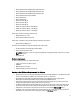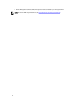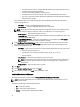Owner's Manual
Configuring ESC to Trust the Power Center Site and Links
1. Go to Internet Explorer → Tools → Internet Options → Security.
2. Click Trusted Sites, and add
about: Blank
as a trusted site.
NOTE: You may need to restart Internet Explorer for the configuration to take effect.
Installing, Uninstalling, Launching, and Upgrading Power Center In
Linux
This section explains how to install, uninstall, launch, and upgrade Power Center on Linux platforms.
Installing Power Center On A Linux Server
To install Dell OpenManage Power Center, you must have Administrator privileges.
Before installing Power Center, verify that your system meets the minimum system requirements.
NOTE: Use –prefix=<dir> to save the installation binary file to a location other than the default path.
1. Download the Power Center compressed (*.zip or *.tar.gz) installation file at http://www.dell.com/powercenter.
NOTE: You must use the root user account to execute the following steps.
2. Decompress the installation file to produce rpm and install.sh files
NOTE: While the default installation directory is /opt/dell/ompc, Dell recommends that you direct the
installation to INSTALLDIR as described in the following step.
3. Run the following command to install the binary and automatically launch the initialization tool:
#./install.sh <INSTALLDIR>
4. Type rpm –i on the Linux command line interface to extract the binary files.
5. In the Linux terminal, use the initialization tool to install and configure Power Center.
The Welcome screen of the Dell OpenManage Power Center Installation Wizard appears.
6. Press <Enter> to continue.
The End User License Agreement appears.
7. Read the EULA agreement, then type accept to continue.
The Power Center License screen appears.
8. Review the license message, then press <Enter> to continue.
The HTTPS Setting screen appears.
9. Configure the HTTPS settings by entering a number from the list, then providing the information requested.
– HTTPS Port—Enter a port number between 1000 and 9999. OMPC uses a default port number 8643
– Keystore Password—Enter a password that will be used to access the keystore file. The password must be
more than 5 characters, and cannot contain non-ANSI characters and double quotes (").
Press <Enter> when you have made all your changes. The Database Server screen appears.
10. The Database Server option allows you to install the Power Center database on a remote server. To use this option,
the system must meet the following requirements:
– The remote server must be running a v8.3.5 PostgreSQL database service. You can download this service
from http://www.postgresql.org.
– There is no Power Center database on the remote server.
19