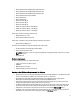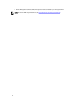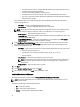Owner's Manual
Uninstalling Power Center In Windows
NOTE: Make sure to remove all devices from the Power Center management console before uninstalling Power
Center. Otherwise, the existing power cap value set in the policies (including EPR) will remain effective on the
devices. Make sure to check your data center power capacity before removing the devices to avoid tripping the
breaker, because the policies will be removed at the same time.
1. Go to Add/Remove Programs.
2. Select Dell Power Measurement, Mitigation, and Management, and click Remove.
3. Click Yes to confirm. Follow the on-screen instructions.
If you did not check the Use another database server option during installation, the uninstall program removes the
Power Center database and configurations.
If you checked the Use another database server option and used another database during the installation, the
uninstall program does not uninstall the database.
Launching Power Center In Windows
Open a web browser. You may need to configure your web browser to launch Power Center.
To launch Power Center, enter the following address in lower case in your Web browser: https://
<Server_Name>:<HTTPS_Port>/powercenter/
For example: https://localhost:8643/powercenter/
NOTE: Power Center only supports screen resolutions of 1024*768 pixels or higher. Make sure to correctly set the
screen resolution on your system before launching the Power Center management console.
Select a user account and enter your name and password. The Power Center console appears. You can start to use the
Power Center functions.
Configuring ESC for Internet Explorer
If the Power Center server uses Windows Server 2008 or Windows Server 2012 and the Web browser is Internet
Explorer 8 or above, then the Internet Explorer Enhanced Security Configuration (ESC) feature is enabled by default. To
make sure Power Center functions properly in Internet Explorer, you must either disable this feature or configure
Internet Explorer to trust the Power Center site and links.
Disabling ESC in Windows Server 2012
1. Close any open Internet Explorer windows.
2. Open Server Manager.
3. On the left navigation bar, click Local Server.
4. Under Properties, locate IE Enhanced Security Configuration; click the On or Off radio buttons for both
Administrators and Users as desired to enable or disable the feature for those groups.
5. Click OK to save your selections.
Disabling ESC in Windows Server 2008
1. Go to Control Panel → System and Security → Administrative Tools → Server Manager.
2. In the Server Summary Security Information section, click Configure IE ESC.
The Internet Explorer Enhanced Security Configuration window opens.
3. Set enhanced security configuration Off for both administrators and users.
18