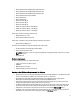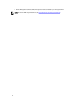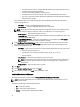Owner's Manual
• Logs — Power Center event logs
• Pgdata (default) — Database files
To protect data, the following files are accessible only to Network Service or Administrator users:
• OpenManagePowerCenter\conf\app.config.xml
• OpenManagePowerCenter\external\apache-tomcat\conf\server.xml
Power Center Services in Windows
Power Center includes the following services:
• Dell OpenManage Power Center – The Apache Tomcat server that hosts the Power Center web application
which passes action requests to the Power Center server.
• Dell OpenManage Power Center Database Server – The PostgreSQL internal database for Power Center.
• Dell OpenManage Power Center SNMP Dispatcher – If the Windows SNMP trap service is installed, then it
reroutes SNMP traps to the Dell OpenManage Power Center Server service. If the Windows SNMP trap service
is not installed, this service will automatically stop.
NOTE: If the Windows SNMP trap service is installed, make sure it is not disabled. Otherwise, Power
Center cannot function properly.
• Dell OpenManage Power Center Server – The Power Center server core service. It carries out all actions
including communication with devices.
To stop or start a service, select the appropriate service from the Windows Services list, and select the action to
perform.
Power Center uses the Network Service account to start all services. You can change to a normal Windows operating
system user account for security purposes.
Upgrading In Windows
To upgrade Power Center from a previous version on a system running under Windows, the system must meet the
following minimum requirements:
• At least 363 MB of free space on the C: drive
• Running Windows Server 2008 or later
1. Install OpenManage Power Center. For more information, see Installing Power Center.
A dialog box displays, informing you that an older version of OMPC is installed.
2. If you want to migrate the previous Power Center database, ensure that Migrate previous data check box is
selected. This will migrate most of the Power Center data, such as hierarchy information, monitoring history, policy
settings, events, and credential data.
3. To upgrade, click Upgrade now. If you do not want to upgrade, click Cancel.
17