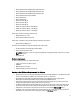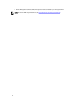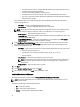Owner's Manual
* The remote server must have a running PostgreSQL database service with at least v8.3.5. You can
download it from http://www.postgresql.org.
* There is no Power Center database on the remote server.
* The database service on the remote server is able to accept remote database connections.
* The correct connection information (Server Name, Database Port, Database User Name, Database
User Password) is provided.
If you enabled the option to use another database server, enter the following information about the database
service on the remote server:
– User Name — Enter your PostgreSQL database server user name.
– User Password — Enter your PostgreSQL database server user password.
NOTE: The password must be a minimum of 8 characters in length with characters from at least three of the
following categories: uppercase, lowercase, numeric, non-alphanumeric. It cannot include spaces.
– Verify password — Enter the password again to confirm.
– PostgreSQL Port — Default value is 6443. If another database is already using the default port, enter a new
port number between 6000 to 9999.
– PostgreSQL Data Directory — The location of PostgreSQL data. If you enabled the option Use another
database server, you do not need to enter information for this field.
9. In the OpenManage Power Center Settings screen, continue to configure the Power Center super user account
(also called installation account in the User Accounts page) settings. This account is used for logging into the
Power Center management console:
– User Name — Enter a name for the super user, or leave the default name (admin). The user name must be:
* Unique for each Power Center user
* Up to 20 uppercase or lowercase printable characters, except “/\[]:;|=,+*?<>.@
* Not case sensitive
– User Password — Create the user password for the super user account.
NOTE: The password must be a minimum of 8 characters, with characters from at least three of the
following categories: uppercase, lowercase, numeric, and non-alphanumeric. The password can
include spaces.
– Verify password — Enter the password again to confirm.
10. Click Next.
11. On the Ready to Install the Program screen, click Install.
12. After installation completes, click Finish to exit the installation wizard.
Installed Directories In Windows
By default, the Power Center package installs to C:\Program Files\Dell\OpenManagePowerCenter.
NOTE: You cannot install Power Center in the root folders of the Windows volume. You must select a non-root
folder or another volume.
The Power Center package includes the following folders:
• bin — Power Center binaries
• conf — Power Center configuration files
• external — Other applications installed by Power Center
16