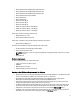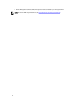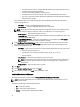Owner's Manual
3
Installing, Uninstalling, and Launching Power
Center
This chapter explains how to install, uninstall, and launch Dell OpenManage Power Center on both Windows and Linux
platforms.
You can use a web browser to launch Power Center.
Installing, Uninstalling, Launching, and Upgrading Power Center In
Windows
This section explains how to install, uninstall, launch, and upgrade Power Center on Windows platforms.
Installing Power Center On A Windows Server
To install Dell OpenManage Power Center on a Windows Server, you must have Administrator privileges. Otherwise, the
installation may fail.
Before installing Power Center, verify that your system meets the minimum system requirements.
NOTE: During the installation, Power Center uses the Windows Network Service account to start the Power Center
service. For better security, you can turn off the Power Center services and change to an account other than the
Windows Network Service account to start the Power Center services.
1. Download Power Center at http://www.dell.com/powercenter.
2. Double-click OpenManagePowerCenter.exe.
3. On the Installation Wizard home page, click Next.
4. On the License Agreement page, read the license agreement, select I accept ..., and then click Next.
5. On the License page, read the license message, and then click Next.
6. On the Destination Folder screen, either leave the default installation path or browse to your desired installation
path. Click Next.
NOTE: The installation path only supports ANSI characters (English characters, numbers, and simple
symbols). Do not use an installation path with non-ANSI characters.
7. On the OpenManage Power Center Setting screen, configure the following HTTPS settings, and then click Next.
– HTTPS Port — By default, Power Center uses port 8643 for HTTPS communication. To select a different
port, enter a new port number between 1000 and 9999.
– Keystore Password — Enter a password that will be used to access the keystore file. In the Verify
Password field, enter the password again to confirm. The password must be more than 5 characters, and
cannot contain non-ANSI characters and double quotes (").
8. On the OpenManage Power Center Setting screen, enter the following information for the PostgreSQL database
server account.
– Use another database server — This option enables you to install the Power Center database on a remote
server. To use this option, the remote system must meet the following requirements:
15