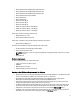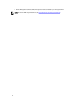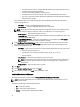Owner's Manual
2
Getting Started
This chapter introduces the Dell OpenManage Power Center management console, and presents several use cases that
describe standard usages of Power Center.
Management Console Introduction
To use Power Center, you must open a Web browser and log in. The management console opens with a list of the
available screens in the left navigation pane, and the currently-open screen in the right pane.
Table 2. Main OMPC Pages
Main Screen Available Actions on This Screen
Home This screen introduces Dell OpenManage Power Center features, and lists initial setup
steps and quick tasks you can complete after setup. You can click help links to get
additional information. From this screen you can see events generated by your managed
devices, as well as a list of the top power cap offenders and most underutilized racks.
Devices From this screen you can set up and organize your devices into groups. You can view or
edit data center power information for a group and view information for the devices in a
rack or chassis.
Once assigned to a group, devices are added to the Grouped Devices tab. Prior to
discovery, devices are listed on the Unassigned Devices tab. Whether grouped or
unassigned, devices discovered by Power Center will always be listed on the All Devices
tab.
Tasks available on this screen include:
• Run a discovery job to automatically add devices connected to the network to the
list of managed devices
• Add supported or unsupported devices to Power Center
• Remove devices from Power Center
• Edit device information for a single device or for multiple devices
• Edit protocol information for a single device
• Filter and sort devices to meet current needs
• Compare power and temperature status and energy consumption between
selected devices and device groups
Policies Manage the power policies applied to your devices from this screen. From here you can:
• Create a new power policy and apply it to devices or groups
• Edit an existing policy
• Enable or disable existing policies
• Delete policies
• Filter your view of policies
13