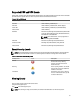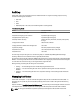Owner's Manual
When are the settings effective?
• Monitor all devices and groups — Immediately
• Power/Temperature sampling interval — Every 30 minutes, for example, 08:00, 08:30, 09:00, and so on
Configuring and Editing Power Center Monitor Settings
NOTE: If you are managing more than 1000 devices, it is recommended that you increase the default power and
temperature sampling intervals.
1. Click Settings → General in the left navigation pane
2. In the Power Center Monitoring section, click Edit.
3. On the Edit Power Center Monitoring screen, make any of the following changes:
– Place a check mark in the check box beside the Monitor for all devices and groups option to enable
monitoring of all devices and groups. Leaving the check box empty will disable monitoring, and you will not
be able to view device/group power and temperature data.
– Under Power sampling interval, select a time in minutes. Power Center will monitor power data according
to the sampling interval you set. You can view the power data in the Power Details page. The default is 1
minute. Available intervals include 1, 3, 6, and 10 minutes.
– Under Temperature sampling interval, select a time in minutes. Power Center will monitor temperature data
according to the sampling interval you set. You can view the temperature data in the Temperature Details
page. The default is 1 minute. Available intervals include 1, 3, 6, and 10 minutes.
4. Click Save to apply your settings, or click Cancel to discard your changes and return to the previous screen.
Setting Default Units
These settings convert power and temperature values into the specified units of measurement and display the energy
consumption cost in the specified currency.
1. Click Settings → General in the left navigation pane
2. In the Default Units section, click Edit.
3. Make any of the following changes:
– Select the Power Unit (
Watt
or
BTU
) that Power Center uses to display power details. Power Center
automatically converts power values according to the selected unit.
– Select the Temperature Unit (
Celsius
or
Farenheit
) that Power Center uses to display temperature details.
Power Center automatically converts temperature values according to the selected unit.
– Select the Currency that Power Center uses to display energy consumption cost. Power Center does not
convert the cost value according to the exchange rate; it changes the display of the currency symbol.
4. Click Save to apply your settings, or click Cancel to discard your changes and return to the previous screen.
Setting Protocol Type Device Timeout
These values configure the timeout intervals for connections between devices and the Power Center server. The default
timeout values for each protocol type are:
• IPMI – 3 seconds
• SNMP – 3 seconds
100