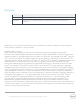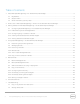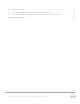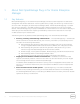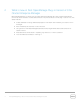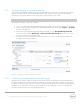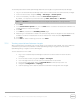User's Manual
8 Dell OpenManage Plug-in Version 2.0 for Oracle Enterprise Manager 12c | A00
3 Getting started with Dell OpenManage Plug- in for Oracle
Enterprise Manager
3.1 Configuring OpenManage Plug- in for Oracle Enterprise Manager
Dell OpenManage Plug- in for OEM follows the standard installation steps for an Oracle Enterprise
Manager plug- in. For step- by- step instructions, see the
Dell OpenManage Plug- in Version 2.0 for Oracle
Enterprise Manager 12c Installation Guide
at dell.com/openmanagemanuals.
3.1.1 Enable filtering of acknowledged alerts
By default, OpenManage Plug- in for OEM collects all alerts for devices. This includes both alerts that have
been acknowledged in OpenManage Essentials and alerts that have not been acknowledged. However, if it
is preferred to not show alerts that have been acknowledged, there is a configuration option to disable the
collection of these alerts.
To disable the collection of acknowledged alerts:
1. Log in to an Oracle Enterprise Manager Cloud Control web console with administrative privileges.
2. From the web console, navigate to the OpenManage Essentials home target: Targets → All Target
and click the target link.
3. When viewing the OpenManage Essentials home page, click the Dell OpenManage Essentials
drop- down list and select Target Setup → Monitoring Configuration. In this view, the basic
configuration options for the plug- in can be modified.
4. Change the value for View Acknowledged Alerts (yes/no) to no.
5. Click OK.
Figure 1 Filtering acknowledged alerts