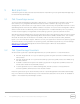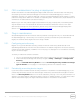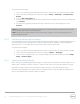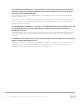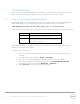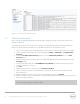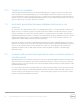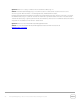User's Manual
23 Dell OpenManage Plug- in Version 2.0 for Oracle Enterprise Manager 12c | A00
Figure 5 Viewing trace logs from OEM
7.2 Missing device data
When viewing the OpenManage Essentials Home target, navigating through the tree view shows some
devices without data.
To enable data collection for the device sub- targets of the OpenManage Essentials Home target, each
device sub- target must be promoted within the OEM Cloud Control. To resolve this issue:
1. Log in to an Oracle Enterprise Manager Cloud Control web console with administrative privileges.
2. From the Enterprise Manager web console, navigate to Setup → Add Target → Configure Auto
Discovery.
3. Under the Configure Auto Discovery section, click the All Discovery Modules link in the Auto
Discovery table.
4. Select the appropriate host being used for the OpenManage Essentials Home target and click the
Configure button.
5. Uncheck all boxes except for the Dell OME Discovery Module to disable the discovery of other
targets unrelated to this plug- in.
6. Click OK.
7. Select the same host as in step 4 and click Run Discovery Now.
8. After the discovery process is complete, view the discovery results to see the targets that have
been discovered.
9. Select all targets in this list that you want to collect data from and click Promote.
10. After this process finishes, navigate back to the OpenManage Essentials Home target to verify if the
data is now being collected.
Note: The time between the target being promoted and data for the target returning is dependent
on the configured collection interval in OMA.