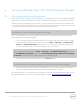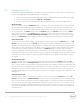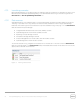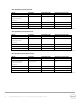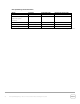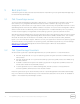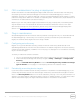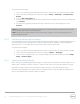User's Manual
19 Dell OpenManage Plug- in Version 2.0 for Oracle Enterprise Manager 12c | A00
To promote a device target:
1. Log in to an Oracle Enterprise Manager Cloud Control web console with administrative privileges.
2. From the Enterprise Manager web console, navigate to Setup → Add Target → Auto Discovery
Results.
3. Click the Non-Host Targets tab.
4. In the list that is displayed, select all newly discovered device targets that you want to promote and
click Promote.
5. On the following page all properties will be pre- filled and will not need modification. Click
Promote.
Note: Promoting several device targets simultaneously is possible. However, all targets being promoted
simultaneously must be of the same target type.
Note: Changing pre- filled properties during the promotion process is not recommended and could
cause undesired behavior.
5.5.3 Periodically deleting device targets
It is recommended to periodically review the device targets that are promoted in the OpenManage plug- in
and remove plug- ins that no longer exist or desired to be collected for. Deletion of device targets will
make the plug- in run more efficiently and eliminate cluttering of unwanted data.
To remove a device target:
1. Log in to an Oracle Enterprise Manager Cloud Control web console with administrative privileges.
2. From the Enterprise Manager web console, navigate to Targets → All Targets.
3. In the list that is displayed, right- click the device target that you want to delete and select Target
Setup → Remove Target…
5.5.4 Naming the target instance
When naming the OpenManage Essentials target, non- alphanumeric characters should be avoided. If non-
alphanumeric characters are used, the plug-in may encounter errors during the data collection process.
Exceptions to these characters are underscores, spaces, periods, and hyphens. All alphanumeric
characters are acceptable for the target name. This value can be set during the target configuration and
may not be modified after the target instance is created.