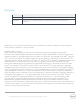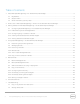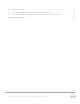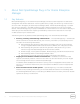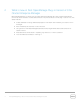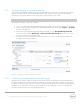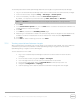User's Manual
10 Dell OpenManage Plug- in Version 2.0 for Oracle Enterprise Manager 12c | A00
To manually associate two Dell OpenManage Essentials sub- targets using Oracle Enterprise Manager:
1. Log in to an Oracle Enterprise Manager Cloud Control web console with administrative privileges.
2. From the web console, navigate to Setup → Add Target → Generic System.
3. Fill out the necessary information under the Create Generic System form.
By default, it is required to provide the following: Name, Time-Zone, and Members.
Note: The Members field should include the two targets the association is being made for.
4. Click Next.
5. In the Create Generic System form, click the Add button to create a new association between the
targets selected on the previous page.
6. Click OK.
7. Click Next to proceed to the Availability Criteria page.
8. Depending on the association made in the previous step, define the targets that are needed to be
available in order for the association to be considered valid. These are called Key Members.
9. Click Next.
10. Click Next to review the settings, and then click Finish.
3.1.4 Viewing associations between targets
After the associations are created, they can be viewed in the topology view of OEM. This view is useful for
understanding the relationship between the Dell OpenManage Plug- in targets as well as the Dell
OpenManage Plug- in targets to other OEM targets.
To view associations within OEM:
1. Log in to an Oracle Enterprise Manager Cloud Control web console with administrative
privileges.
2. From the web console, navigate to Targets → All Targets.
3. Click the target from the list that is part of the association to be viewed.
4. From the sub- target page, select the Dell OME Server contextual drop-down list.
5. Navigate to Configuration → Topology.
6. Use the topology view to see the associations between the target and other targets.