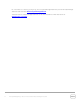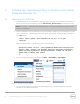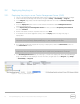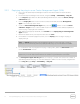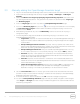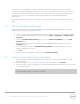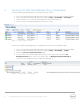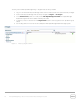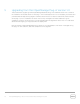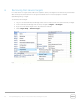Owner's Manual
16 Dell OpenManage Plug- in Version 2.0 for Oracle Enterprise Manager 12c | A00
At this point, the home target for the plug- in has been successfully deployed in OEM. For complete
collection of the Dell OpenManage Essentials environment, it is recommended to follow the instruction in
this installation guide and deploy sub- targets for each desired device. If no devices are discovered and
promoted, the plug- in will not be able to collect device data from an OpenManage Essentials
environment.
Sub- target discovery and promotion is described in the “Discovering device sub- targets” section of this
guide.
3.4 Discovering device sub- targets
The discovery process will find all targets related to a Dell OpenManage Essentials target. This includes
servers, chassis controllers, storage, and switches.
1. Log in to an Oracle Enterprise Manager Cloud Control web console with administrative privileges.
2. From the Enterprise Manager web console, navigate to Setup → Add Target → Configure Auto
Discovery.
3. Under the Configure Auto Discovery section, click the All Discovery Modules link in the Auto
Discovery table.
4. Select the appropriate host being used for the OpenManage Essentials target and click the
Configure button.
5. Uncheck all options except for Dell OME Discovery Module to disable the discovery of other
targets unrelated to this plug- in.
6. Click OK.
7. Select the same host selected in step 4 and click Run Discovery Now.
3.5 Promoting discovered device sub- targets
1. After the discovery process is complete, view the discovery results to see the targets that have
been discovered.
2. Select all targets in this list from where you want to collect data and click Promote.
3. After this process finishes, navigate back to the OpenManage Essentials target to view that the data
is now being collected.
Note: The time between the target being promoted and data for the target returning is dependent
on the configured collection interval of the OMA.