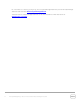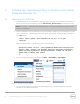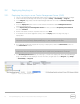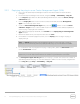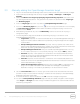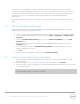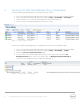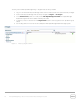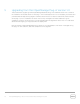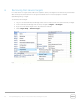Owner's Manual
13 Dell OpenManage Plug- in Version 2.0 for Oracle Enterprise Manager 12c | A00
3.2 Deploying the plug- in
3.2.1 Deploying the plug- in on an Oracle Management Server (OMS)
1. Log in to an Oracle Enterprise Manager Cloud Control web console with administrative privileges.
2. From the Enterprise Manager web console, navigate to Setup → Extensibility → Plug-ins.
3. In the Plug-ins page, select the
Dell OpenManage Essentials
row under the Servers, Storage and
Network folder.
4. Click the Deploy On button from the menu above the table and select Management Servers…
from the drop- down list.
5. In the Deploy Plug-in on Management Servers window, provide the Repository SYS Password
and click Continue.
6. Review the results of the pre- requisite check and click Next.
7. If the details in the review page are correct, click the Deploy button to begin the plug- in
deployment.
Note: The Review page displays the management servers on which the plug- in is being deployed,
the version of any previously deployed Dell plug- ins, and the status of the OMS.
8. If it is desired to view the progress of the plug- in deployment, select the Show Status button on
the Confirmation window.
Note: It is recommended to always view the status of a job or task in OEM when given the
opportunity. This will help ensure that there are no issues during the execution of the task.
9. The On Management Server field, for the plug- in, should now display the version of OpenManage
plug- in for OEM that was deployed. To view this field, navigate back to the Plug-ins page (Setup
→ Extensibility → Plug-ins).
Figure 2 Verifying OMS deployment