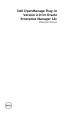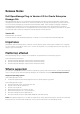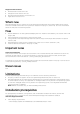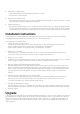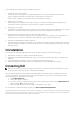Owner's Manual
• OMA system requirements:
− 1 GB of RAM above and beyond the requirement for OMA
− 2.0 GHz dual-core processor
• OMS software requirements:
− OMS requires that the Oracle emcli utility is installed and configured. For more information, see the
Oracle Enterprise Manager (OEM) documentation.
• Adobe Flash plug-in:
− Dell OpenManage Essentials Plug-in for OEM utilizes the Flash plug-in for displaying graphical data
in Oracle Enterprise Manager. It is recommended that you have the latest version of Flash installed
and enabled on the web browser being used for connecting to the Oracle Cloud Control interface.
Installation instructions
The procedure for installing Dell OpenManage Essentials Plug-in for OEM 12c follows the standard
Oracle documented procedure for installing any non-Oracle OEM plug-in.
The following are the basic steps:
1. Import the .opar file into the OMS.
Like other non-Oracle plug-ins, the OpenManage plug-in must be imported using the emcli
import_update command. The following is an example of the command:
$ emcli import_update -file=C:\dell.em.ome_12.1.0.2.0.opar -omslocal
2. Deploy plug-in to OMS
After the plug-in is uploaded to the OMS, the plug-in must then be deployed to the OMS either
through the emcli command or using the "Plug-ins" page in Cloud Control.
3. Deploy plug-in to OMA
In addition to the OMS deployment, the plug-in must also be deployed to the OMA. This can be done
either through the emcli command or using the "Plug-ins" page in Cloud Control.
4. Manually add the Dell OpenManage Essentials target
Dell OpenManage Plug-in for OEM utilizes a parent-child target structure, meaning that each Dell
device monitored from OpenManage Essentials will be a child target of an OpenManage Essentials
plug-in target. Therefore, one (parent) OpenManage Essentials target must be manually discovered
first. This process can be completed through the 'Add Targets Manually" page in Oracle Cloud
Control.
5. Configure and run auto-discovery for device targets
After the OpenManage Essentials parent target has been successfully added, the auto discovery
process may be run for the device targets. The auto discovery process can be run from the
"Configure Auto Discovery" page in Oracle Cloud Control.
6. Promote all desired device targets
After the discovery process is complete, view the discovery results to see the targets that have been
discovered. Select all targets in this list that you want to have data collected from and then click the
Promote button.
Upgrade
The procedure for upgrading to Dell OpenManage Essentials Plug-in Version 2.0 for OEM 12c is similar to
the installation of the base version of the plug-in with the exception that it is not necessary to discover
and promote afresh already existing targets in OEM console. However, if it is desired to add additional
targets, you may do so at this time. Fixes contained in this version will be applied during the plug-in's
next collection.