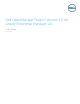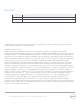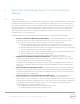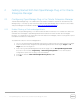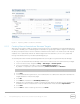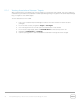User's Manual
9 Dell OpenManage Plug- in Version 1.0 for Oracle Enterprise Manager 12c | A00
Figure 2 Adjusting a Metric Collection Schedule
2.1.3 Creating Manual Associations Between Targets
Associating two targets in OEM can greatly enhance the monitoring capabilities of the OpenManage plug-
in for OEM. It enables you to create a logical link between two groupings of data or targets. This enhances
the ability to analyze issues or trends in data and understand other areas in the infrastructure that may be
impacted. This is specifically relevant for Dell Storage and Switch association, which is only supported
through manual association by the Dell OpenManage plug- in.
To manually associate two Dell OpenManage Essentials sub- targets using Oracle Enterprise Manager:
1. Log in to an Oracle Enterprise Manager Cloud Control web console with administrative privileges.
2. From the web console, navigate to Setup → Add Target → Generic System.
3. Fill out the necessary information under the Create Generic System form.
By default it is required to provide the following: Name, Time-Zone, and Members.
Note: The Members field should include the two targets the association is being made for.
4. Click Next.
5. In the Create Generic System form, click the Add button to create a new association between the
targets selected on the previous page.
6. Click OK.
7. Click Next to proceed to the Availability Criteria page.
8. Depending on the association made in the previous step, define the targets that are needed to be
available in order for the association to be considered valid. These are called Key Members.
9. Click Next.
10. Click Next to review the settings and then click Finish.