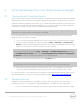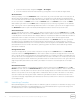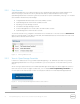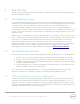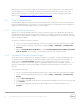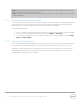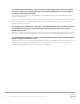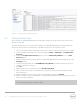User's Manual
19 Dell OpenManage Plug- in Version 1.0 for Oracle Enterprise Manager 12c | A00
6 Troubleshooting
When working with the Dell OpenManage Plug- in for OEM, you may encounter configuration or behavior
issues. This section provides information required to troubleshoot the common issues.
6.1 Plug- in Log Location and Description
The Dell OpenManage Essentials Plug- in for OEM log files can be found on the local system of the Oracle
Management Agent (OMA). Depending on the installation location of the OMA, the logs will be located:
[OMA_HOME]/plugins/dell.em.ome.agent.plugin_12.1.0.1.0/scripts/logs
There will be two types of log files in this directory: a plug- in target trace log and a target discovery log.
Log File Description
Discovery Log
Use this log to diagnose problems that may have
occurred during the discovery process.
Trace Log
This log is the main event- tracing log for the
plug- in, specific to each target. The log file is
named according to the target it belongs to.
The Dell OpenManage Plug- in for OEM trace log file may also be viewed through the Oracle Enterprise
Manager Cloud Control web console.
To view the plug- in trace log, follow these steps:
1. Log in to an Oracle Enterprise Manager Cloud Control web console with administrative
privileges.
2. From the web console, navigate to Targets → All Targets.
3. Click the link of the Dell OpenManage Essentials target from the list of targets.
4. After the home page of the target is displayed, click the Dell OpenManage Essentials
contextual drop- down list and select Monitoring → All Metrics.
5. Select Error Log from the list on the left of the screen.