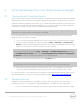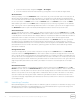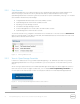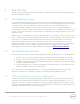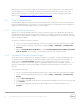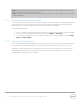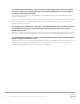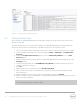User's Manual
15 Dell OpenManage Plug- in Version 1.0 for Oracle Enterprise Manager 12c | A00
Depending on how many device targets are promoted for the plug- in deployment, more OMA systems
may be needed. This is to compensate for additional workload and collections that occur with each
additional device target. For more information, see the "Sizing Your Enterprise Manager Deployment"
section in the Advanced Oracle Installation and Configuration Guide
.
4.4 Plug- in Maintenance
As Dell OpenManage Essential environments have the potential to change over time, it is recommended
that the OpenManage Plug-in periodically runs its discovery process, promotes newly discovered device
targets and removes device targets that are no longer needed.
4.4.1 Configuring Auto Discovery
Regular running of the OEM auto discovery process will ensure that all newly added devices to the Dell
OpenManage Essentials environment will be discovered. If the default configuration of the auto discovery
process has not been modified, the OMA on which the plug- in is deployed will run a collection once every
day for new device targets.
To modify or enable this collection schedule:
1. Log in to an Oracle Enterprise Manager Cloud Control web console with administrative privileges.
2. From the Enterprise Manager web console, navigate to Setup → Add Target → Configure Auto
Discovery
3. Select the Dell OME Discovery Module and select Use following discovery schedule for all target
types on all hosts. On this page, fill in the frequency text box with a desired interval.
4.4.2 Periodically Promoting Device Targets
If you have chosen to enable the auto discovery schedule on the OMA for the Dell OpenManage Plug- in,
the process may periodically discover new device targets. These newly discovered device targets will
remain listed in the Discovery Results table and will not be collected by the plug- in until they are
promoted. If it is desired to not collect data for these device targets, no action is needed. However, if it is
desired to collect data for these device targets, the targets must be promoted for the collection to be
enabled.
To promote a device target:
1. Log in to an Oracle Enterprise Manager Cloud Control web console with administrative privileges.
2. From the Enterprise Manager web console, navigate to Setup → Add Target → Auto Discovery
Results.
3. Click the Non-Host Targets tab.
4. In the list that is displayed, select all newly discovered device targets that you want to promote and
click Promote.
5. On the following page all properties will be prefilled and will not need modification. Click
Promote.