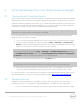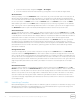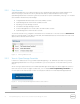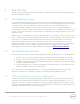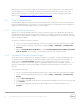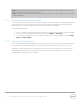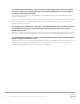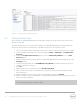User's Manual
12 Dell OpenManage Plug- in Version 1.0 for Oracle Enterprise Manager 12c | A00
2. From the web console, navigate to Targets → All Targets.
3. Click the instance name that was used during configuration from the table of targets listed.
All Devices View
Viewing the plug- in from the All Devices node in the tree or any other top- level node in the tree (such as
Servers (OS), Servers (iDRAC), Storage, and Network), will display a list of all devices that are associated
with that node and the ten most recent alerts from each device. You may view a specific device by clicking
the links provided in the Name column under the Devices table or the Device column under the Alerts
table. Selecting an alert from the Alerts table will display a pop-up window giving details on the selected
alert. Clicking the “View in OpenManage Essentials” button in the upper- right corner of the page while on
the All Devices node will open the Dell OpenManage Essentials console to the top-level node.
Server Device View
To view a server device (OS or iDRAC), you can select the specific server from the Devices table in the All
Devices top- level node or one of the Servers top- level node or select the server device from the tree view
in the left panel. The server device view displays details on the status and health of the Dell device. Next to
these status metrics is basic information on the device, such as the device service tag and model.
Additionally, the processor and memory details are listed below. The Database table on the right side of
the page shows any databases that were automatically discovered during the last collection interval. If
there are databases listed here, a link will be provided to view the target of that database. Additional details
are listed below such as contact information, operating system information and a table listing all data
sources for the device.
Storage Devices View
To view a storage device, you can select the specific storage from the Devices table in the All Devices
top- level node or the Storage Devices top- level node or select the specific storage device from the tree
view in the left panel. The storage device view displays details on the status and health of the Dell device in
the top- left corner of the page. Next to these status metrics is basic information on the device, such as the
device service tag and model. A table listing all data sources for the device is found on the right side of the
page. If applicable, each data source name is provided a link to launch a console specific to that data
source.
Network Devices View
To view a network device, you can select the specific network device from the Devices table in the All
Devices top- level node or the Network Devices top- level node or select the specific network device from
the tree view in the left panel. The network device view displays details on the status and health of the Dell
device in the top- left corner of the page. Next to these status metrics is basic information on the device,
such as the device service tag and model. A table listing all data sources for the device is found on the
right side of the page. If applicable, each data source name is provided a link to launch a console specific
to that data source.
3.2.1 Launching Consoles
Dell OpenManage Plug- in for OEM utilizes two different types of consoles to link between the plug- in and
Dell devices and software. The OpenManage Plug- in for OEM enables launching a console using either
the Data Sources or View in OpenManage Essentials link.