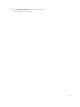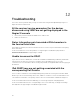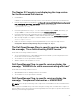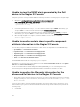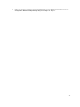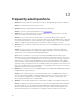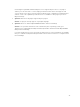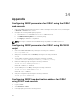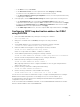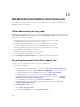Users Guide
Unable to view the SNMP alerts generated by the Dell
device in the Nagios XI Console
Verify that you have correctly installed SNMPTT and then perform the following steps to integrate traps:
1. Navigate to cd <NagiosXI installed path>/html/includes/configwizards/
Dell_OM_NagiosXI_monitoring_wizard/script and run the command:
./postinstall.sh trap
2. Provide the path where the snmptt.ini file is installed, and then press ENTER. Alternatively, you
can press Enter to continue with the default file path, /etc/snmp/snmptt.ini.
3. Provide the path where trap configuration files are installed, and then press ENTER to continue.
Alternatively, you can press Enter to continue with the default file path, '/usr/local/nagios/libexec'.
4. Once the trap integration is complete, restart the SNMPTT service, run the command:
service snmptt restart
Unable to monitor certain chassis specific component
attribute information in the Nagios XI Console
The following component attribute information of Dell chassis are dependant on the RACADM utility:
• Speed(RPM) of the Dell Chassis Fan Status.
• InputCurrent(A) of the Dell Chassis PowerSupply Status.
• InputVoltage(V) of the Dell Chassis PowerSupply Status.
• OutputPower(W) of the Dell Chassis PowerSupply Status.
• Status of the Dell Chassis I/O Module Status.
Install RACADM and wait till the next polling cycle to complete.
Alternatively, you can select the service and then click the Force an immediate check link under Quick
Actions in the Service Status Detail page.
For more information about downloading and installing RACADM, go to “en.community.dell.com/
techcenter/systems-management/w/wiki/3205.racadm-command-line-interface-for-drac”
Unable to monitor the Warranty information for the
discovered Dell devices in the Nagios XI Console
• Ensure that you have an active internet connection. If you do not have direct internet access and are
using proxy settings to access the internet, ensure that you resolve the host name api.dell.com in
the
etc/hosts file.
If you are still not able to view the warranty information, then ensure that you have Java version 1.6 or
later installed in your system. If Java was installed after the Dell Plug-in was installed, then perform the
following steps:
1. Install JAVA.
44