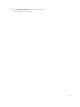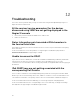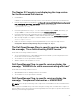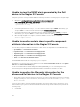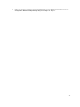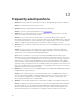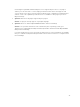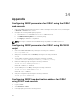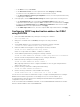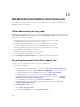Users Guide
The Nagios XI Console is not displaying the trap service
for the discovered Dell devices
1. Install SNMPTT.
If SNMPTT is not installed, then the trap service is not created for any of the discovered Dell device.
2. Perform Trap Integration by navigating to cd <NagiosXI installed path>/html/includes/configwizards/
Dell_OM_NagiosXI_monitoring_wizard/script, and then run the command:
./postinstall.sh trap
3. Provide the path where the snmptt.ini file is installed, and then press ENTER. Alternatively, you
can press Enter to continue with the default file path, /etc/snmp/snmptt.ini.
4. Provide the path where trap configuration files are installed, and then press ENTER to continue.
Alternatively, you can press Enter to continue with the default file path, '/usr/local/nagios/libexec'.
5. Once the trap integration is complete, restart the SNMPTT service, run the following command:
service snmptt restart
6. Rediscover the device using the monitoring wizard and select the respective trap service in
Configuration Wizard: Dell OpenManage Plug-in for Nagios XI - Step 2.
The Dell OpenManage Plug-in specific services display
the message, “Error while creating SNMP Session”
Ensure that the following conditions are met:
1. The recommended versions of Net-SNMP and Net-IP are installed. If you are using IPv6, then the
Perl module Socket6 should also be installed.
2. The IP addresses or hosts provided are reachable.
3. SNMP is enabled on the IP addresses or hosts.
Dell OpenManage Plug-in specific services display the
message, “WSMAN Error while communicating with host”
Ensure that the following conditions are met:
1. OpenWSMAN and its Perl binding and Net-IP are installed.
2. The IP addresses or hosts provided are reachable.
Dell OpenManage Plug-in specific services display the
message, “Component Information = UNKNOWN”
NOTE: This is an expected message if the component is not available in the discovered Dell device.
If the component is available and you are still receiving the message, then it could be due to a protocol
timeout. Rediscover the device using the monitoring wizard, and set the protocol specific timeout values
based on your monitoring requirements.
43