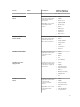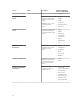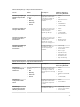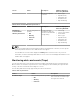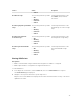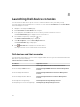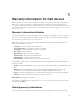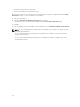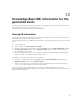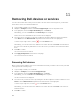Users Guide
11
Removing Dell devices or services
You can remove a Dell device that you do not want to monitor. Before removing a host, you must first
delete all the services associated with that host.
1. Log in to Nagios XI with your credentials.
2. Navigate to Configure, and then click Core Congfig manager from the dropdown menu.
3. In the right pane, under the Nagios XI Summary tab, click Services.
Alternatively, you can click Services under Monitoring in the left pane.
All the services associated with the discovered hosts are displayed.
4. Select the services you want to remove by clicking the check box adjacent to that host and then
select Delete from the With Checked: dropdown menu at the bottom of the right pane.
To delete only a single service, click the icon under Actions menu.
Alternatively, you can enter the host IP address in the search box and click Search. This will filter all
the services associated only with that host. Select the services you want to remove and then delete
them.
5. Click OK to confirm.
The selected services are deleted.
6. Click Apply Configuration at the bottom of the page.
The selected services are deleted.
Removing Dell devices
Once you have removed all the services associated with a host that you want to remove from your data
center, perform the following steps:
1. Log in to Nagios XI with your credentials.
2. Navigate to Configure, and click Core Congfig manager.
3. In the right pane, under the Nagios XI Summary tab, click Hosts.
Alternatively, you can click Hosts under Monitoring in the left pane.
The discovered hosts are displayed.
4. Select the hosts you want to remove by clicking the check box adjacent to that host and then select
Delete from the With Checked: dropdown menu at the bottom of the right pane.
To delete only a single host, click the icon under Actions menu.
Alternatively, you can enter the host IP address in the search box and click Search. Select the host
and then delete it.
5. Click OK to confirm.
40