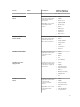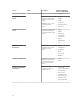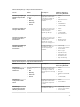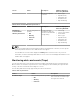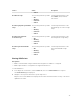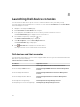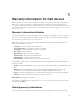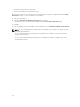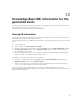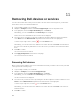Users Guide
8
Launching Dell device consoles
You can launch the Dell device specific console to further troubleshoot any issue that you may
encounter while monitoring that device. You can do so from either the Host Detail or the Service Detail
view in the Nagios XI console.
1. Navigate to the Nagios XI Home page.
2. Click Host Detail or Service Detail in the left pane.
3. In the right pane, under Host, click a host for which you wish to launch the console.
The Host Status Detail page is displayed for the selected host.
4. Select Advanced option by clicking the icon.
The Advanced Status Details page is displayed.
5. Under More Options, click the View in Nagios Core link.
The Host Information page is displayed.
6. Click (Extra Actions icon) adjacent to the Dell device.
The respective Dell console is launched in a new window.
Dell devices and their consoles
You can launch various Dell consoles from the supported Dell devices to get more information about the
Dell devices you are monitoring.
Table 28. Dell devices and their consoles
Dell Device Applicable Console
Dell Servers Dell Integrated Remote Access Controller Console
Dell PowerEdge M1000e Chassis Dell PowerEdge M1000e Chassis Controller Management
Console
Dell PowerEdge VRTX Chassis Dell PowerEdge VRTX Chassis Controller Management
Console
Dell PowerEdge FX2/FX2s Chassis Dell PowerEdge FX2 Chassis Controller Management
Console
Dell Compellent Storage Arrays Dell Compellent Storage Manager Console
Dell EqualLogic PS-Series Storage Arrays Dell EqualLogic Group Manager Console
36