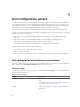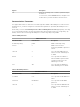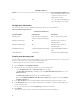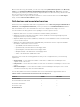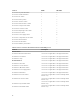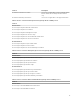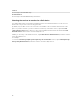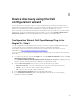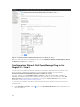Users Guide
5
Device discovery using the Dell
configuration wizard
The following sections describe the process of discovering Dell devices and their associated services
using the Dell monitoring wizard. Once you complete all the configuration steps successfully, the hosts
and their corresponding services will be available for monitoring in the Nagios XI console.
Before you begin, ensure that all the prerequisites are installed in your system based on your monitoring
requirements. For more information about the prerequisites, see the section System requirements for
management systems in the Dell OpenManage Plug-in for Nagios XI Installation Guide.
Configuration Wizard: Dell OpenManage Plug-in for
Nagios XI - Step 1
You can configure the various parameters for discovery of devices using the Dell OpenManage Plug-in
such as target IPs, protocol parameters, warranty, and other configurations parameters.
Ensure that you provide only positive integer values when numeric values are required. For more
information, see Dell configuration wizard discovery parameters.
If you encounter any errors while performing any of the following steps, ensure that you fix them before
proceeding.
1. To open the Dell plug-in, under the Configure tab, select Configuration Wizards and then click Dell
OpenManage Plug-in for Nagios XI.
The Configuration Wizard: Dell OpenManage Plug-in for Nagios XI - Step 1 page is displayed along
with the overview of the plug-in and the summary of the prerequisite check.
2. Under the Discovery Target menu, select any of the following discovery options:
• Auto-Discovery Jobs - Select an existing Auto discovery job from the drop down menu.
• Subnet - Select to discover devices using a subnet with mask.
• File - Select to discover a list of devices using a file.
3. In the Communication Parameters table, provide appropriate values.
4. In the Configuration Parameters table, enter appropriate values based on your monitoring
requirement, and then click Next.
19