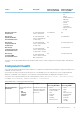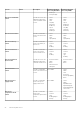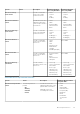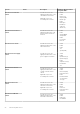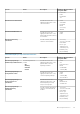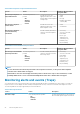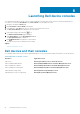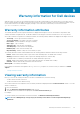Users Guide
Warranty information for Dell devices
With this feature, you can access the warranty information for the discovered Dell devices. This feature allows you to monitor the Dell
device’s warranty details in the Nagios XI console. An active Internet connection is required to retrieve the warranty information. If you do
not have direct internet access and are using proxy settings to access the internet, ensure that you resolve the host name
api.dell.com in the etc/hosts file.
Warranty information attributes
The warranty information for the respective Dell devices is displayed in the Nagios XI console. The Dell devices are polled for their
warranty information at regular intervals. The default schedule for warranty polls on the discovered devices is once every 24 hours.
Once a discovered device is polled for its warranty information, the following warranty attributes are displayed in the Nagios XI console:
• ServiceTag – Service tag for the discovered device.
• Service Level Details – Description of the type of warranty.
• Item number – Dell item number for this type of warranty.
• Device Type – Type of warranty.
• Ship Date(UTC) – Date the asset was shipped.
• Start Date(UTC) – Date when the warranty begins.
• End Date(UTC) – Date when the warranty ends.
• Days Remaining – Number of days left for the warranty to expire.
The warranty information status is determined based on the warranty parameter definitions and has the following severities:
• Normal - Indicates that warranty is due to expire in more than <Warning> days. The default value is 30 days.
• Warning - Indicates that warranty is due to expire from <Warning> days before <Critical> days.
The default values for <Warranty> and <Critical> are 30 days and 10 days respectively.
• Critical - Indicates that warranty is due to expire within <Critical> days. The default value is 10 days.
• Unknown - Indicates that warranty information cannot be retrieved.
WarrantyURL - The warranty URL address.
If the warranty for a Dell device has expired or the Days Remaining is equal to zero, then the severity for that device is Critical.
Topics:
• Viewing warranty information
Viewing warranty information
Before you can view the warranty information for the discovered Dell devices, ensure the following:
• You have an active internet connection.
• The discovered device has a valid service tag.
Once a device has been successfully discovered, its warranty information is displayed under the Status Information column. To view the
details for a Dell device,
1. Discover a Dell device.
2. Click the <Dell device> Warranty Information under services.
The details for the selected device are displayed in the Service State Information page.
For example:
To view the warranty service information for Dell VRTX Chassis, click Dell Chassis Warranty Information.
NOTE:
In case of Dell EqualLogic storage arrays, the warranty service will be associated only with the EqualLogic
Member IP.
9
Warranty information for Dell devices 29