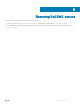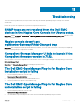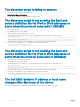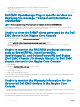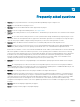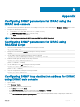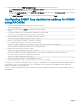Users Guide
Appendix
Conguring SNMP parameters for iDRAC using the
iDRAC web console
1 Launch the iDRAC (12th and later generation of PowerEdge servers) web console and navigate to Network > Services in the console.
2 Congure the SNMP Agent properties:
a Set Enabled to True and SNMP Protocol to All (SNMP v1/v2/v3).
b Set SNMP Community Name with a community string.
c Click Apply to submit the conguration.
NOTE: The Plug-in communicates with iDRAC using only SNMP v1 or SNMP v2 protocol.
Conguring SNMP parameters for iDRAC using
RACADM script
1 Launch the iDRAC RACADM CLI by running the following ssh command:
ssh root@<iDRAC IP>
2 Change the command mode to racadm by running the following command:
racadm
3 Set the SNMP community string by running the following command:
racadm set idrac.SNMP.AgentCommunity <community string>
4 Enable the SNMP agent by running the following command:
racadm set idrac.SNMP.AgentEnable 1
(Values: 0 – Disabled, 1 – Enabled)
5 Set the SNMP protocol to All by running the following command:
racadm set idrac.SNMP.SNMPProtocol 0
(Values: 0 – All, 1 – SNMPv3)
6 Verify the conguration by running the following command:
racadm get idrac.SNMP.Alert
Conguring SNMP trap destination address for iDRAC
using iDRAC web console
1 Log in to iDRAC.
2 Select Overview > Alerts.
3 In the right pane, perform the following actions:
• In the Alerts section, enable Alerts .
• In the Alerts Filter section, select the required elds under Category and Severity.
You will not receive any SNMP alerts if none of these elds are selected.
• In the Alerts and Remote System Log Conguration section, select the required elds thereby conguring the SNMP alerts.
A
Appendix 45