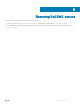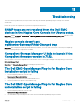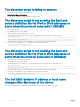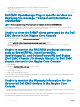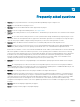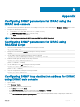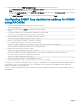Users Guide
3 The appropriate WSMan parameters are correctly congured in the following les:
dell_resource.cfg
.dell_device_comm_params.cfg
Dell EMC OpenManage Plug-in specic services are
displaying the message, “Component Information =
UNKNOWN”
NOTE: This is an expected message if the component is not available in the discovered Dell EMC device.
If the component is available and you are still receiving the message, then this message is due to protocol time-out. Set the required
protocol specic time-out values in the .dell_device_comm_params.cfg le.
Unable to view the SNMP alerts generated by the Dell
EMC device in the Nagios Core Console
1 Perform Trap Integration, from <NAGIOS_HOME>/dell/install, run the command:
./install.sh
2 The binary <NAGIOS_HOME>/libexec/eventhandlers/submit_check_result is present.
3 The trap conguration le Dell_Agent_free_Server_Traps.conf and the binary submit_check_result have
appropriate permissions.
Unable to monitor the RACADM attributes services
such as Speed(RPM), InputCurrent(A),
InputVoltage(V), and OutputPower(W) and Status
(Dell EMC Chassis I/O Module Status) for Dell EMC
chassis devices in the Nagios Core Console
1 Install RACADM.
2 Navigate to <NAGIOS_HOME>/dell/install, run the command:
./install.sh racadm
3 Restart Nagios Core services.
4 Rediscover the Dell EMC chassis device.
For more information on downloading and installing RACADM, go to “en.community.dell.com/techcenter/systems-management/w/wiki/
3205.racadm-command-line-interface-for-drac”
Unable to monitor the Warranty information for the
discovered Dell EMC devices in the Nagios Core
Console
• Ensure that you have an active internet connection. If you do not have direct internet access and are using proxy settings to access the
internet, ensure that you resolve the host name api.dell.com in the etc/hosts le.
If you are still not able to view the warranty information, then ensure that you have Java version 1.6 or later installed in your system. If Java
was installed after the Dell EMC Plug-in was installed, then perform the following steps:
42
Troubleshooting