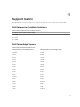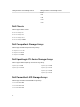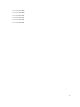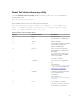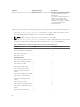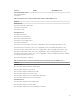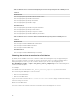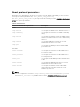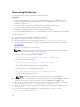Users Guide
Discovering Dell devices
You can discover all the supported Dell devices using this plug-in.
Prerequisites:
• If you are using SNMP protocol for discovery, ensure that SNMP version 1 or SNMP version 2 are
enabled, community string is set and configured for Servers or Dell Storage devices. For more
information see Appendix.
• A secured network connectivity is established between Nagios Core and the device.
• It is recommended that the device must have a resolvable FQDN.
• WS-MAN is enabled and configured for discovering Dell chassis devices
• If you are using WS-MAN protocol, it is recommended that you use non-default account credentials.
To discover Dell devices:
1. Log in to Nagios Core with Nagios administrator privileges.
2. Navigate to the directory <NAGIOS_HOME>/dell/scripts
3. Run the Dell Device Discovery Utility with the option: perl dell_device_discovery.pl -h
The script syntax and information on options are displayed. For more information see About Dell
Discovery Utility.
Based on your requirement do the following:
NOTE: Before running the utility, ensure that you have updated protocol related information,
for more information see About Protocol Parameters.
To discover a device using an IP address or FQDN:
• perl dell_device_discovery.pl -H <IP address or FQDN name>
To discover using subnet with mask:
• perl dell_device_discovery.pl -S <Subnet with mask>
An example format for subnet with mask: 11.98.149.0/24
To discover using a list of IP addresses present in a file:
• perl dell_device_discovery.pl -F <IP address list file>
• For the -P option, Opt for a protocol:
NOTE: Ensure that the IP list that you provide in the file is new-line separated.
4. When prompted to confirm the discovery of the Dell device (s), press Y and then Enter to continue.
To exit the discovery process, press any other key followed by Enter or press Enter to exit.
5. Once the discovery utility script is run, verify the Nagios configuration by running the command
<NAGIOS_HOME>/bin/nagios -v /usr/local/nagios/etc/nagios.cfg.
6. Ensure that no errors are present and then restart Nagios Core by running the command service
nagios restart.
7. You can view the logged information in the Log file path: <NAGIOS_HOME>/var/dell/
discovery_<yyyymmddhhmiss>.dbg
20