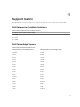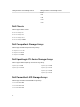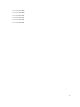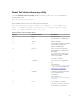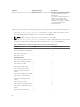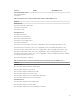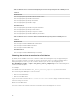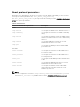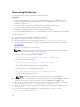Users Guide
5
Device discovery and inventory
About device discovery
You can discover the supported Dell devices with this plug-in in the Nagios Core console. The
monitoring protocols for the supported Dell devices are as follows:
• Dell Servers are discovered using SNMP or WS-MAN protocol
NOTE: At a time you can discover a Dell Server using SNMP or WS-MAN protocol and not both.
To rediscover a server previously discovered through SNMP protocol with WS-MAN protocol or
vice versa, run the discovery script with the -f option along with the parameter for the desired
protocol.
For example:
If a server was discovered using SNMP protocol, but you want to discover the same device using
WS-MAN protocol, navigate to <NAGIOS_HOME>/dell/scripts, and run the following PERL
script:
perl dell_device_discovery.pl -H <host or IP Address> -P 2 –f
<NAGIOS_HOME> is the installed location of Nagios Core and by default, the location
of <NAGIOS_HOME> is /usr/local/nagios.
• Dell Chassis are discovered using WS-MAN protocol. Ensure that you only monitor Dell chassis using
local user credentials.
• Dell Storage are discovered using SNMP protocol
You must use Dell Device Discovery Utility to discover Dell devices. If the discovery is successful, then
for the discovered devices, host and service definition files are created. For a device, it is recommended
to have a unique host name and IP address. In Nagios Core, ensure that a host and service definition is
not already present for a Dell device that you want to discover.
You can discover devices using any of the following:
• Device’s IP address or FQDN
• Subnet with mask
• File containing a list of device IP addresses or FQDNs
NOTE: To customize the number of discovery processes that can run simultaneously, based on
your requirements, navigate to Dell_OpenManage_Plugin → resources → dell_pluginconfig.cfg
file and edit the default numerical value for the following parameter:
process.count. Its default value is 20.
The recommended value for process.count is a value between 1 and 150.
14