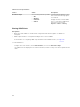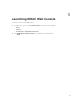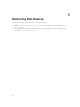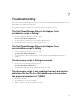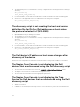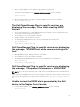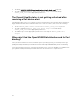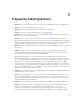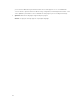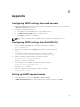Users Guide
A
Appendix
Configuring SNMP settings from web console
1. Launch the iDRAC (12th and later generation of Dell PowerEdge servers) web console and navigate
to Network → Services in the console.
2. Configure the SNMP Agent properties:
a. Set Enabled to true and SNMP Protocol to All (SNMP v1/v2/v3).
b. Set SNMP Community Name with a community string.
c. Click Apply to submit the configuration.
NOTE: The Plug-in communicates with iDRAC using only SNMP V1 or SNMP V2c protocol.
Configuring SNMP settings from RACADM CLI
1. Launch the iDRAC RACADM CLI by running the following ssh command:
ssh root@<iDRAC IP>
2. Change the command mode to racadm by running the following command:
racadm
3. Set the SNMP community string by running the following command:
racadm set idrac.snmp.agentcommunity <community string>
4. Enable the SNMP agent by running the following command:
racadm set idrac.snmp.agentenable 1
(Values: 0 — Disabled, 1 — Enabled)
5. Set the SNMP protocol to All by running the following command:
racadm set idrac.snmp.snmpprotocol 0
(Values: 0 — All, 1 — SNMPv3)
6. Verify the configuration by running the following command:
racadm get idrac.snmp
Setting up SNMP trap destination
1.
Launch iDRAC Console and select Overview → Server → Alerts.
2. In SNMP and Email Settings tab, provide the destination IP address and select the State.
29