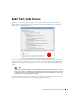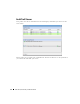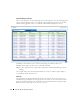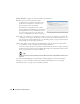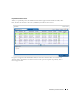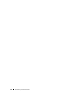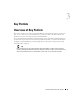Web Client Guide
96
Schedules | Portal Conventions
Disable Schedule
—Appears on an already enabled scheduled item.
Execute
—Executes the scheduled item. If the
scheduled item is an activity-based or discovery-
profile based scheduled item, an audit viewer
appears progress of the selected item.
For other types of scheduled actions, a dialog
appears saying
The scheduled item(s) has been sent
to the application server for immediate execution.
You can monitor its progress in the audit trail
portlet. (see
Audit Trail / Jobs Screen on page 91
)
New
—This lets you initiate new schedules for a variety of actions, selected from a sub-menu. The
subsequent screen’s appearance depends on the action selected. See Managed Resources on
page 166 for more about available actions. See Scheduling Actions on page 365 for the details
of scheduling actions that require parameters.
Open
—This appears for an activity-based scheduled items. It opens the activity editor, and lets
you modify the activity’s data/properties and schedule parameters.
To edit an existing schedule for an already scheduled action like a Discovery Profile, just right
click the item in its portlet and select
Schedule
. This displays the schedule information for the
discovery profile and lets you make modifications.
Tip
Schedule new actions from the portlet that ordinarily executes them, for example Resource Discovery on
page 152.
If you have Dell OpenManage Network Manager’s Change Management / Proscan capabilities
installed, you can use Schedules to initiate the Change Determination process. See Change
Determination Process on page 327. It is disabled by default.