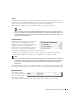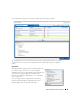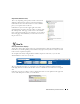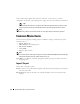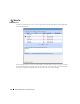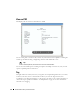Web Client Guide
84
Status Bar Alerts | Portal Conventions
How To:
Show / Hide / Reorder Columns
Click the
Settings
button in an
expanded portlet, and screen
appears with a
Columns
tab where
you elect to show or hide columns.
Click the appropriate buttons
(they change color) to display the
columns you want. You can also
drag-and-drop the order in which
columns appear to re-arrange the
display. Click
Apply
to change the
columns that appear on screen by
default. Abandon any changes and
Close
this screen. The changes
appear instantaneously when you
return to the expanded portlet.
Pages
Most portlets use the “recorder” icons to page through a list that occupies more
than one screen. The right/left arrows go forward and back one page. The icons at
either end go to the beginning or end of the pages.
Exports
Excel and Acrobat icons appear at the top right corner of the expanded portlet. Click
these to export the list contents as either an Excel spreadsheet (.xls), or a pdf file. These
download to the default download location you have configured on your browser. Some
browsers display the pdf before you can save it.