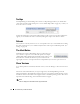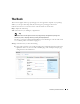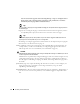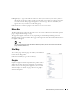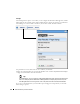Web Client Guide
74
The Dock | Portal Conventions
Use the screen that appears after selecting Manage > Page to configure add or
delete pages and to manage their appearance and permissions. You must
refresh any altered page before edits take effect.
Tip
You can create a new page, then Copy Portlets from Page you can duplicate another page’s portlets on
the selected page.
Page L ayout —Configure the page’s columns. This menu item does not appear if you have
an expanded portlet open, because the focus is not in the context of a page.
Tip
The Freeform page layout may stack portlets on top of one another. Toggle the Fullscreen icon in the
upper right corner to see portlets so you can re-arrange them.
Site Settings—Configures page behavior, look and feel. See also Import / Export on page 86.
Show Versions—See Show Versions on page 72.
Go To
—Makes the selected screen type appear. Select
My Public Pages
or
My Private Pages
, for
example. When you add a new Community, its configured pages appear in this menu too.
This also provides access to
Control Panel
(see Control Panel on page 33)
.
CAUTION:
Dell OpenManage Network Manager does not support multiple tab browsing as a reliable way to see its
screens. Pages overcome that limitation.
Administrators can permanently configure
Public
pages, while users with fewer rights can only
configure their
Private
pages. Any page changes persist after you make them, provided you
have the rights to make changes on a page. See Public / Private Page Behavior on page 40 for
the details.
[User Name]
(sign out)—Opens the
Manage My Account
screen, where you can configure your
name, job title, image, e-mail and so on. The
Sign out
link lets you log out of Dell
OpenManage Network Manager.
Toggle Full Screen
—The icon on the far right of this bar toggles its appearance / disappearance so
you can use more screen area for portlets if you need it. This toggle also impacts the Menu
Bar.