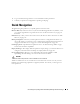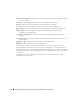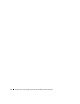Web Client Guide
66
Managed Resources | Getting Started with Dell OpenManage Network Manager
When they test successfully, the authentications appear in a nested tree under the
Discover
checkbox (checked when they test successfully).
9
Save—
Click
Save
to preserve the profile. You can then right-click it to select
Execute
and
begin discovery
.
If you select
Execute
from the profile editor, Dell OpenManage Network
Manager does not save the profile to execute later.
Results
10
Execute
—Clicking
Execute
begins discovery, confirm you do not mind waiting, and the
message traffic between Dell OpenManage Network Manager and the device appears on the
Results
screen.
This is a standard
Audit
screen. See
Audit Trail / Jobs Screen on page 91
for more about it.
11
A message (
Discovery Profile Execute is complete
) appears in the
Messages
at the bottom left
of the status bar.
Tip
You can also schedule discovery profiles to run periodically, updating your Dell OpenManage Network
Manager database with any network changes. For more, see Schedules on page 95.
12
The devices in your network now appear in the Managed Resources portlet, and elsewhere (in
Topology, for example).
See Discovery Profiles on page 153 for more about these capabilities.
Managed Resources
This portlet displays all the devices
you have discovered.
See Managed Resources on page
166 for the details of this screen’s
capabilities.
See also Managed Resource Groups
on page 162.