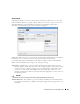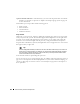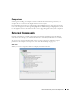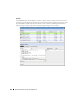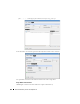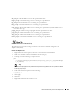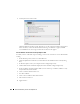Web Client Guide
360
External Commands | Actions and Adaptive CLI
8
Look in Job Viewer for the results.
Click
Set attribute extraction results, click here
to see the results appear in the bottom panel.
Notice also that you must check informational messages for all these to appear, and that
several additional sets of messages besides the extraction results appear.
Create a Monitor for the External Script Adaptive ACLI
Now that you have verified the script is working, you can create a monitor to see how this attribute
is doing.
1
In the Monitors portlet, create a new ACLI Monitor
2
Uncheck
Update Network Status
(recommended since the ICMP monitor is already doing
this)
3
In
Monitor Options
select your example monitor configured previously.
4
Confirm that
Monitor Attributes
displays the Status attribute configured previously.
5
In the
Conditions
tab of the Monitor Editor, create “Status Up” condition, with the severity
of
Informational,
and check
Alert
.
6
Create a criterion which is Status = 0.
7
Save this condition
8
Create a new Condition called “Status Down”
9
The criterion is Status = 1
10
Apply and Save