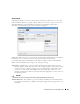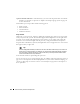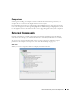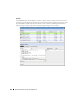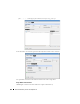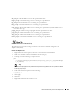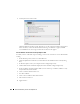Web Client Guide
352
Actions Portlet | Actions and Adaptive CLI
Optional Attribute Delimiter
—The delimiter(s) you select from the pick list here surround the
attributes you designate as optional. See Adaptive CLI Script Language Syntax on page 361
for more about these.
All but
Delete
open a script editor with the following panels:
•Script Content
• Error Conditions
• Continue Pattern
• Attributes Extraction
Script Content
On the left, you can enter text,
Search
by clicking the magnifying glass, and use
Cut, Copy, Paste
,
Undo, Jump to Line #, reformat
. The
Attributes
appear under
Ta rg e t Pa r ams
on the right of this
text entry screen. Double-click an attribute to insert it unless you are writing a Perl script; this
feature does not work for Perl. Right-click the previously-configured attributes in this panel to
designate them as
Mandatory, Optional, Not Applicable
or
Non Configuration
in a context menu
that appears when you right-click.
Tip
The Non Configuration attributes you select are not sent to the device with the script, but can serve to
remind users of critical information. For example, you can make Non Configuration boolean attributes
into a checklist for someone executing a script, and the history of this script records whether these
checks were made when the script executed.
Notice that the
Search
also permits Regular expressions.
You can also enter two types of script language here. See Adaptive CLI Script Language Syntax on
page 361 for a description of the internal
If
capabilities. If you need more elaborate scripting, you
can also use Perl scripts to send text to devices. See
Perl Scripts on page 363
for a description of
those capabilities.