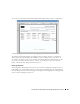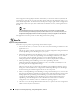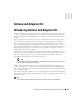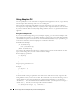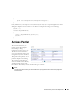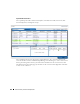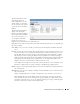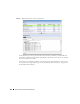Web Client Guide
Introducing Actions and Adaptive CLI | Actions and Adaptive CLI
335
10
Actions and Adaptive CLI
Introducing Actions and Adaptive CLI
The Actions Manager lets you manage actions like enabling monitors, file backups, resyncs and so
on. These actions are typically limited in scope, and not that complex. On the other hand, it also
manages Adaptive CLI (command-line interface) commands to run against devices which can be
complex.
These commands amount to “mini-scripts” to query and configure those devices. In it, you can
create commands to run against devices after the device driver has opened a connection to the
devices. The driver handles logins, and general connection management. You can even initiate
these actions with the application’s optional group operations—although if you delete a target
group, the operation will not work. Many drivers seed pre-configured command that appear listed
when you first open this manager. For a brief overview of creating and using these, see How to:
Create Adaptive CLI Example on page 365.
Adaptive CLI’s Attributes capabilities let you insert variables in scripts. See Attributes on page 344
for the details. You can also assemble configurations made here as component Tasks to execute
with other component Tasks. You can even use this capability to include Perls scripts within
OpenManage Network Manager. See Perl Scripts on page 363.
Tip
You can have Actions maintain lists like ACLs, and when these change, in the Adaptive CLI script, push
the updated list out to the appropriate devices.
Adaptive CLI commands let you map several vendor-specific commands to a single action, so you
could, for example, query two types of devices throughout the network for their MAC addresses
with a single action. Adaptive CLI actions can also help you debug more complex scripts that either
query or configure devices.
The Adaptive CLI manager displays a list of
Configure
and
Show
commands (the
Command Type
)
with a
Name, Description
and the
Last Run Date
. You can filter what appears in this manager with
the fields at its top.
NOTE:
The contents of the Action Portlet vary, depending on the various options you have installed.