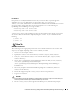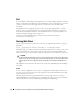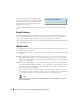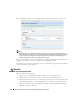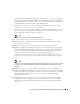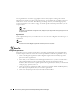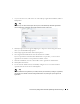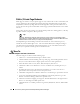Web Client Guide
Control Panel | Getting Started with Dell OpenManage Network Manager
33
Changing the Session Timeout Period
The timeout for the web portal extends automatically if data is changing onscreen. Nevertheless,
you can change the timeout period with (non-override-able) properties in some files, as follows:
You must modify two
web.xml
files with the same values to alter the session timeout. One
controls the overall server and the other is the push servers for Async-based views. These
web.xml
files are in the following directories:
/dorado/oware/synergy/tomcat-XX/webapps/ROOT/WEB-INF/web.xml
And
/dorado/oware/synergy/tomcat-xx/webapps/netview/WEB-INF/web.xml
The xml element that contains the session timeout is
<session-config>
<session-timeout>30</session-timeout>
</session-config>
The
portal.properties
file is in
/portal/portal-impl/classes
. The property
containing the session timeout (in minutes) is:
session.timeout=30
Control Panel
To configure access to Dell OpenManage Network Manager, you must be signed in as a user with
the permissions. (The default
admin
user has such permissions.) The
Go to > Control Panel
menu
item opens a screen with the following tabs of interest:
• [My Account]
•RCSynergy / [Domain]
• Portal > Users and Organizations
•Portal > Roles
•Portal > Portal Settings
•Portal > [Other]
• Redcell > Permission Manager
• Redcell > Database Aging Policies (DAP))
• Redcell > Data Configuration
• Redcell > Mediation
• Redcell > Filter Management
•Server