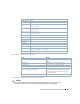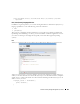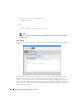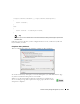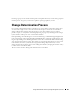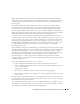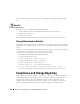Web Client Guide
326
ProScan Portlet | Change Management / ProScan
When you see the
Failure
indicator, then the scanned item is
Not
compliant. Select
the “Following Config Term not satisfied” message to see the contents of the failed
file at the bottom of this screen.
Creating or Modifying ProScan Policy Groups
When you create or modify a ProScan Policy Group after right-clicking
New > Group
or
Open
when you have selected a group, the ProScan Policy Group editor appears.
This has the following to configure:
Name
—A text identifier for the group.
Enabled
—Check to enable this grouping.
Grouped Policies
—Click
Add Policy
to select ProScan policies in a selector screen. Click the
Remove
icon to delete a selected policy. You can use individual policies in several groups.
Grouped Targets
—Click
Add Targets
to select targets for the scans.
NOTE:
Individual policies that are part of groups display inherited group targets grayed out.