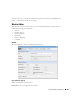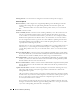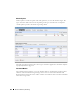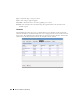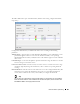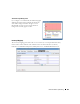Web Client Guide
252
Resource Monitors | Monitoring
Polling Interval
—Use these fields to configure how often the monitor polls its target(s).
Retention Options
Retention Policy
—This configures how long Dell OpenManage Network Manager retains the
monitor’s data. Manage these by right-clicking in the
Resource Monitors
portal, and
selecting
Retention Policies
. You must make retention policies before you can select them
here.
Enabled
—Check to enable.
Emit Availability Events
—Check to activate emitting availability events. The monitor does not
emit an event until the monitored entity’s state has changed. All monitors can generate
events on failure to contact the monitored device, port, and so on. For example, by default
ICMP monitor updates the network status after a selected number of consecutive failures.
You can configure the monitor to generate an event in addition to updating network status,
but Dell OpenManage Network Manager does not like the polling interval to be very small
especially when monitoring many devices.
Example: poll every 10 secs for 10,000 devices with Packet Size = 64 bytes, Packet Count = 3
Timeout (secs) = 1, and configure Unreachable attempts = 1 with polling interval = 10
seconds. This polls the device every 10 seconds and emits a “down” event on the first failed
attempt.
Retain Availability Data
—Check to activate. You must Retain availability data to enable alarms.
If you define thresholds, you should retain availability data.
Retain availability data
stores the
Boolean values of whether availability data was in the range your defined metrics.
Retain Polled Data
—Check to activate. If you uncheck
Retain polled data
only calculated data
remains, you cannot view data retrieved from monitored entities. Turning off
Retain polled
data
discards the data as it arrives from the device.
Retain Calculated Data
—Check to activate.
Retain calculated data
complements
Retain polled
data
. If checked, it stores the calculated results which came from the raw poll data received
from the device.
Update Network Status
—Check to activate reporting the network status of the target device(s).
The results of this monitor's activity then appear in the Network Status column of the
Managed Resources
portlet.
Only one monitor—and no monitors on interfaces or child components—should ever update
networks status. Any monitors on child components or interfaces are rolled up to the top level
device, so status may be erroneously reported. For example the top level device is not
necessarily down if the interace is down.
If two monitors report the network status of a single device on different intervals, they must
both agree it is down before that state appears in Managed Resources. As long as one monitor
says a device is Responding, then that is the state displayed.