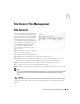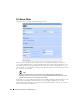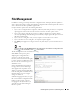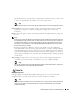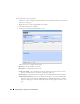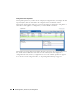Web Client Guide
File Management | File Server / File Management
229
Configuration Files
One place backed up configuration files can
appear is in this portlet. Right-clicking offers
you the following options (all options listed
may not be available):
View / Edit
—See or edit the backed up
configuration file, if it is not a binary
file. See File Management on page 223
and Configuration File Editor on page
231 for a description of these
capabilities.
Compare to Label / Compare Selected
—
C
ompare labeled configuration files to the current selection. See File Management on page
223 for a description of this capability. You can create labels when you back up a config file, or
you can compare to the default labels
(Change Determination, Current, Compliant)
. If you
select two configuration files in the expanded portlet, you can also
Compare Selected
.
Promote—
Makes the selected config file available for mass deployment. This is a useful way to
make a “pattern” configuration file to deploy to several devices. See Image Repository on page
233 for additional information about how to do this.
Backup / Restore
—Back up the device (again) related to the selected file, or restore the selected
file.
Archive
—Save the selected file to disk, and optionally delete it from this list.
Import / Export
—Export the selected config file to disk, or import it from disk.
Delete
—Removes the file from the Dell OpenManage Network Manager database without
exporting it.
Tip
You can use the browser’s “Find” function (typically initiated with Ctrl+F) to locate text within the view.
Aging Policy
—Opens the Aging Policy selector. See Redcell > Database Aging Policies (DAP) on
page 50 for more about these
.
You can also import and export a selected config file.
Tip
You cannot select multiple lines in most summary portlets. This is the one exception. You do not need to
open Configuration Files Expanded to select multiple lines.