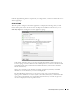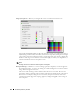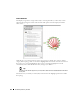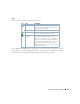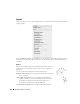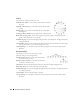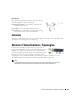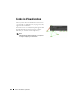Web Client Guide
Visualize My Network | Visualize
217
Even angle distribution
–Enable even angle distribution of nodes
.
Cluster Policy
–Select
Vertical
or
Horizontal
. This determines the (automated) orientation of the
topology. Remember, you can click and drag device icons.
Cluster Spacing
—Use the slider to determine the spacing between icons not in child / parent
hierarchy.
Orthogonal
Orthogonal connections include right angles. You can specify the following
settings for such layouts
Minimal nodes spacing
–Use the slider to configure the node spacing.
Use pseudo-orthogonal edges
–Enable pseudo-orthogonal edges that have
non-right angles
.
Cluster Policy
–Select
Vertical
or
Horizontal
. This determines the
(automated) orientation of the topology. Remember, you can click
and drag device icons.
Cluster Spacing
—Use the slider to determine the spacing between icons not in child / parent
hierarchy.
Radial
Radial layouts arrange nodes in concentric rings.
Minimal concentric rings radius
– Use the slider to determine the
concentric ring spacing.
Minimal nodes spacing
– Use the slider to determine the nodes
spacing.
Angular sector (.o)
–Use the slider to determine the arc where child
nodes appear.
Overlap avoidance method
–Select
Approximate
or
Deterministic
.
Root node selection policy
–Select
Most weighted (for general graphs), Manual (for general
graphs)
or
Directed (only for tree graphs)
.
Link drawing type
–Select from
Straight, Straight polyline, Curved polyline, Orthogonal polyline,
Orthogonal curved.
Cluster Policy
–Select
Vertical
or
Horizontal
. This determines the (automated) orientation of the
topology. Remember, you can click and drag device icons.
Cluster Spacing
—Use the slider to determine the spacing between icons not in child / parent
hierarchy.