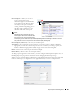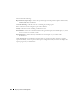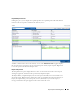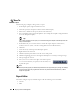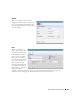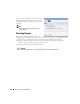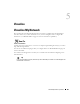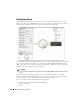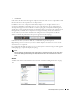Web Client Guide
210
Visualize My Network | Visualize
The
Action Tree
panel displays the available actions. The
Action Search
panel lets you enter a
desired action and search for it. Select an action and click
Execute
to implement it. Click
Cancel
to
dismiss this screen without running any action
.
Control and Styles
•ZOOM
•DISPLAYED LEVELS
• STYLE OPTIONS
• VIEW DETAILS
ZOOM
Click the + or - icons to zoom in or out. The
1
icon returns to the original default magnification
(100%). The
Autofit
icon zooms to fit all devices in the topology.
DISPLAYED LEVELS
Clicking
1
displays the top level. Clicking
2
displays the top level and the one below it. Clicking
All
displays all discovered levels, from device to interface.
Tip
The fewer levels displayed, the more quickly the display appears.
Clicking the
Filter
button opens a screen that lets you
further tune the Topology display. It includes the following:
Level 1 Filters
Excluded Association Types (
Contact, Vendor, Location
)
lets you turn off those icons. When these are activated, the
icons disappear.
Level 2 Filters
Select a
Minimum Alarm Severity
to display from the pick
list. When you select a severity, then only resources with
that alarm level or greater appear in the topology display.
Level 3 Filters
Select a
Minimum Alarm Severity
to display from the pick list. This restricts the display on a lower
level than
Level 2
.
Condition Override(s)
When active, this excludes level expands on nodes with links that do not match the severity filters.