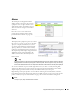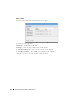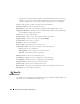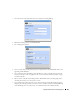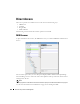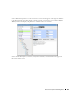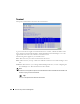Web Client Guide
Equipment Details | Resource Management
187
1
Select the action in the right-click menu. For example: Netconfig Backup.
2
Rather than clicking
Execute
, click
Add Schedule
.
3
The schedule panel appears.
4
Once you click
Apply
on this panel, the previous panel returns, the
Add Schedule
button now
appearing as
Edit Schedule
.
5
If you click
Save
, Dell OpenManage Network Manager creates a scheduled item around the
activity and its data. A row also appears in the screen described in Schedules Portlet on page
95 for this schedule.
6
When you have scheduled something from the
Add Schedule
button, clicking
Apply
in the
schedule panel returns you to the previous screen.
7
If you click
Execute
in that previous screen, the action begins, and audit trail panel appears,
displaying the running job for the activity. If you have attached a Schedule, Dell OpenManage
Network Manager also saves the activity as a scheduled item in the Schedules Portlet.