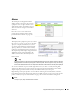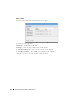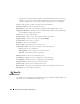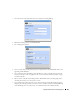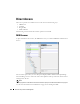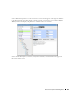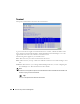Web Client Guide
Equipment Details | Resource Management
181
Alarms
The alarm panel in Equipment Details
displays alarms connected to the selected
equipment. You can right-click these and
Acknowledge, Clear
,
or
Email
the selected
alarm. You can also
Assign User
and
Share
with User.
Hover the cursor over an alarm and a
popup appears with that alarm’s details
just as described in Alarms on page 100.
Ports
This displays the equipment’s ports. If you hover
the cursor over a port, you can also see the
Port
Ty p e
(for example, Fast Ethernet, T1, and so
on),
Name
(port identifier), and
Operational
Ty p e
(Up, Down). A column in the summary
portlet lists what
Equipment
the port belongs to.
The Expanded portlet displays snap panels and
additional columns for
Encapsulation, IP
Address, Subnet Mask, Port Description, 8
Date Created.
Tip
If the Ports portlet is on the same page as the Managed Resources Proscan portlet, selecting a device in
Managed Resources makes its ports appear in the Ports portlet. These can get out of sync, but clicking
the browser’s Refresh restores the correspondence between a selected device and the ports displayed.
You can also add
Links
to ports with the right-click menu. (See Ports > Links). Existing links
appear in the
Reference Tree
snap-in for the selected port in the Expanded Ports portlet. Other
snap-ins display port information and any learned MAC address(es) for the port.
Right-clicking a listed port produces a menu with the following items:
Edit, Details, Visualize,
Event Management, Links, Performance
and
View as PDF
.
See Ports on page 191 for more about a
portlet exclusively for ports, and Port Editor on page 194 for information about editing them.
NOTE:
To resync a port, resync the device that contains it.