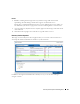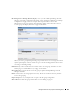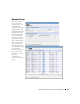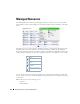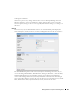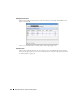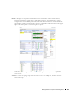Web Client Guide
162
Managed Resource Groups | Resource Management
Managed Resource Groups
These groups make acting on several devices
at once more convenient, making
management of groups of devices possible.
The summary screen displays columns
describing the group
Name, Type,
and
Icon
.
You can also right-click to do the following:
New
—Lets you make either a Static Group
(one in which you select devices) or a
Dynamic Group (one in which a filter
selects devices). See details of these
screens below.
Edit
—This opens the same editors as
New
,
populated with the information for the selected group.
Edit Resources
—Lets you edit resources associated with the selected group like its location,
contact, or whether to manage it by hostname.
Visualize
—Displays a topology map of the selected group. See Chapter 5, Visualize for more.
Actions
—Select from a sub-menu of actions available for the group.
Adaptive CLI
—Select from a sub-menu of Adaptive CLI
Change Management
—Elect to run Change Determination process, or any Proscan policies
associated with the group. See Chapter 9, Change Management / ProScan for an explanation
of these. If you want to execute a ProScan policy not already associated with this group, then
select
Execute Proscan Policy.
A selection screen appears where you can select a policy and
either execute or schedule it.