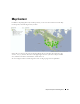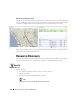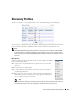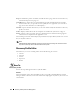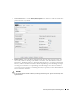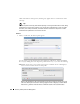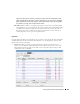Web Client Guide
160
Discovery Profiles | Resource Management
Notice that the
Inspection Status
fields at the bottom of the screen indicate the success or
failure of Ping, Hostname resolution, and Authentications, and the
Status
column displays
whether a valid authentication exists, whether it has been tested, and whether the test is
successful.
When authentications are unsuccessful, click the icons to their right to remove or edit them.
You can also click the wrench / screwdriver “fix it” icon in the
Discover
column to open an
editor where you can revise the authentications for that device.
Clicking
Create New
lets you create new authentications,
Choose Existing
lets you select
from existing authentications,
Tes t Dev i ce
lets you try out the authentications you have
selected, and
Close
closes this screen. Notice that you can configure new or existing
authentications’ port, retry and timeout settings before you click
Apply
(or
Cancel
) in the
authentication editor that appears after clicking the “Fix it” button.
7
Save—
Click
Save
to preserve the profile. You can then right-click it to select
Execute
.
If you
select
Execute
from the profile editor, Dell OpenManage Network Manager does not save the
profile to execute later.