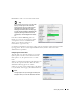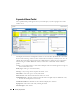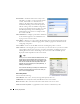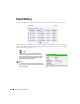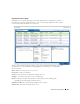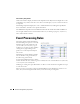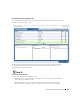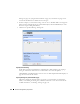Web Client Guide
Alarms | Key Portlets
103
Assigned User
—The user who has been assigned this alarm (right click or click
Action
to do this).
Date Assigned
—The date and time that the alarm was assigned.
Ack Time
—The time the alarm was acknowledged.
Cleared By
—The user who cleared the alarm.
MIB Text
—The alarm’s MIB Text.
Rather than filtering with the pie graph, the expanded portlet lets you either the pick list at the top
left, or create custom filtering by clicking
Advanced Filters.
Menu
Right clicking an alarm lets you select from the following
menu items:
Edit
—Access the editors for
Event Definition
(see Event
Definition Editor on page 128) or the
Detail
s screen
for the entity emitting the alarm (see Equipment
Details on page 178 for an example).
Details
—Open a Details screen for the alarm itself, not the
entity emitting it. This contains information like the
MIB text, any Event Processing Rules invoked, and a
Reference Tree for the alarm.
Visualize
—Display a topology map that includes the selected alarm(s). See Chapter 5, Visualize
for more about these maps.
Acknowledge / Unacknowledge Alarm
—Acknowledges the selected Alarm(s). The current date
and time appear in the Ack Time field. Unacknowledges previously acknowledged alarm(s),
and clears the entries in the Ack By and Ack Time fields. The red “unacknowledged” icon
appears in the expanded portlet and turns to a green check “acknowledged” icon the alarm
has been acknowledged.
Assign User—
Assign this alarm to one of the users displayed in the sub-menu by selecting that
user. An icon also appears in the expanded portlet indicating the alarm has been assigned to
someone.
Clear Alarm
—Clearing the alarm removes the alarm from the default alarm view and marks it as a
candidate for the database archiving process (DAP). Essentially it is an indication to the
system that the alarm has been resolved/addressed. If your system has enabled propagation
policies, clearing recalculates dependent alarms.