Quick Reference Guide
Table Of Contents
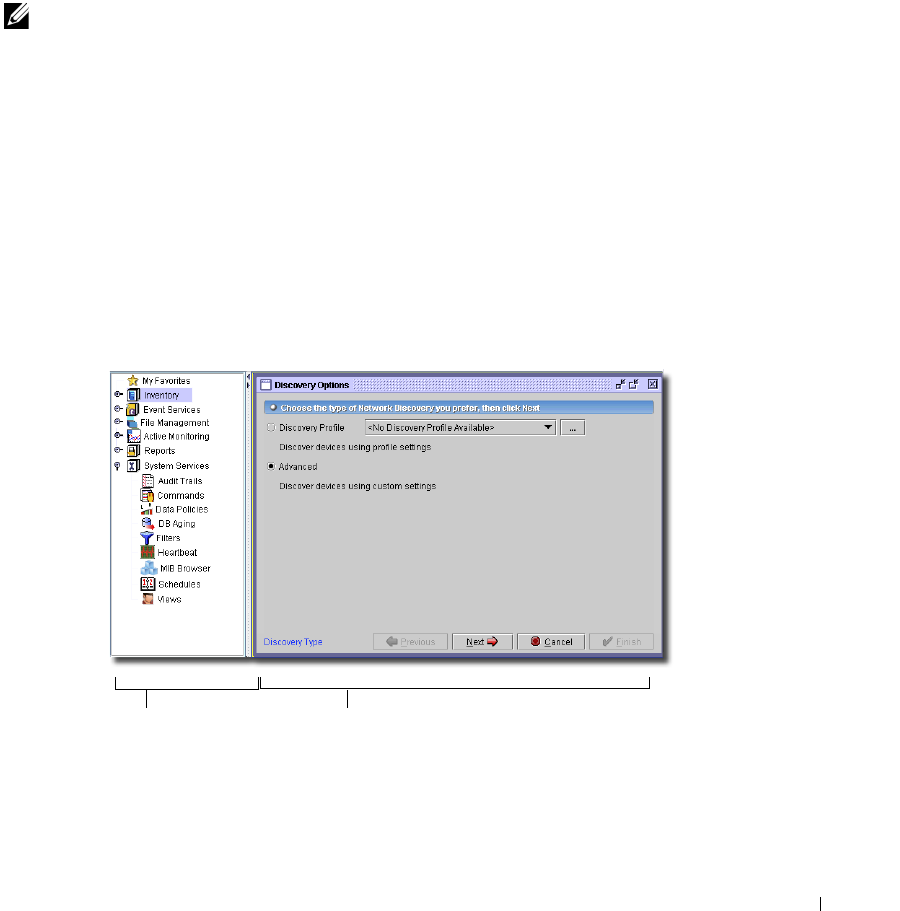
Quick Start 9
Updating Your License
If you have a limited license — for example
OpenManage Network Manager
by default limits
discovery to ten devices — then your application does not function outside those licensed limits. If
you purchase additional licenses, put the updated license file in a convenient directory, then use the
Settings -> Permissions -> Register License
menu item to open a file browser. Locate the license file,
and click the
Register License
button. Your updated license should be visible in
Settings ->
Permissions -> View Licenses.
NOTE:
You must also re-register licenses if you have updated your installation from a
previous version where you previously upgraded licenses. In any case, you must
restart application server or wait up to 15 minutes before a license modification is
effective.
If you license new features, you must restart the application server and client.
The Application Interface
A typical screen in this software appears in
Figure 1:1
. The navigation panel to the left provides quick
access to common functions (discovery, reports, and so on), which can also be accessed through the
menus. When visible the left panel remains on screen while the main panel changes to reflect the
currently selected function.
Figure 1:1. Discovery Screen
Nodes that appear in the navigation panel depend on installed options.
Navigation Panel
Main Panel










